If you encounter the issue where the activation window appears every time you start Microsoft Office, you should try the following troubleshooting steps to change, remove, or activate a potentially blocked or invalid product key.
If Microsoft Office activation no longer works through the normal activation mask, you should test if a second key is already entered in the background.
Step 1: Launch Console (CMD) as Administrator
To do this, open CMD as an administrator. Click on the Windows Start menu button; for older Windows versions, it is labeled “Start.” Type CMD, and with the right mouse button, select “Run as administrator.”
Step 2: Navigate to the Program Directory
cd “C:Program FilesMicrosoft OfficeOffice16”
Note: The folder name “Office16” may vary depending on the program version. If you have Office installed in the 32-bit version, use the following path:
cd “C:Program Files (x86)Microsoft OfficeOffice16”
Note: If you cannot find cscript.exe in either the “Program Files” or “Program Files (x86)” folder, try opening it from “C:Windowssystem32”. However, the path of OSPP.VBS must be adjusted.
Example:
cscript C:Program FilesMicrosoft OfficeOffice16OSPP.VBS /dstatus
Step 3: Display Installed Keys
With the following command, you can display the current status of installed keys:
cscript OSPP.VBS /dstatus
The output of the command provides information such as:
– How many keys are installed
– For which version of Office the key is intended
– License status
– Last 5 characters of the installed key (used for selection)
If you find two active keys in this window, you should remove the inactive key.
Step 4: Remove Keys
To remove an inactive key, use the following command:
Replace “XXXXX” with the last 5 characters of the key to be used (output in the “dstatus” command under “Last 5 characters of installed product key”).
cscript OSPP.VBS /unpkey:XXXXX
Step 5: Enter a New Key
To enter a new key, use the following command:
Replace “XXX…” with the new key.
cscript OSPP.VBS /inpkey:XXXXX-XXXXX-XXXXX-XXXXX-XXXXX
Step 6: Activate the New Product Key
To perform activation, use the following command:
cscript OSPP.VBS /act
This procedure works for all current Office versions up to version 2021 (Office 2003, 2007, 2010, 2013, 2016, 2019, 2021).