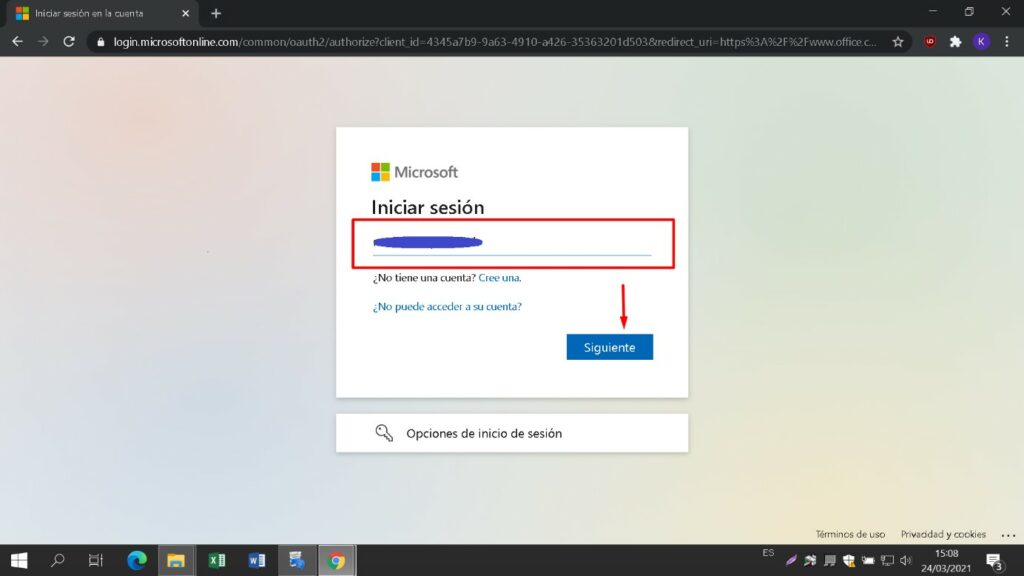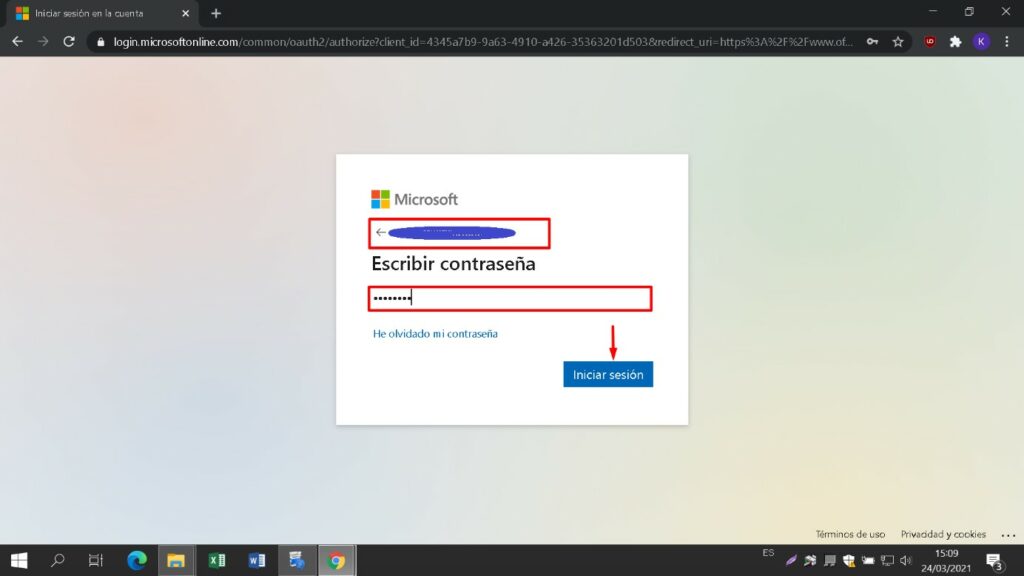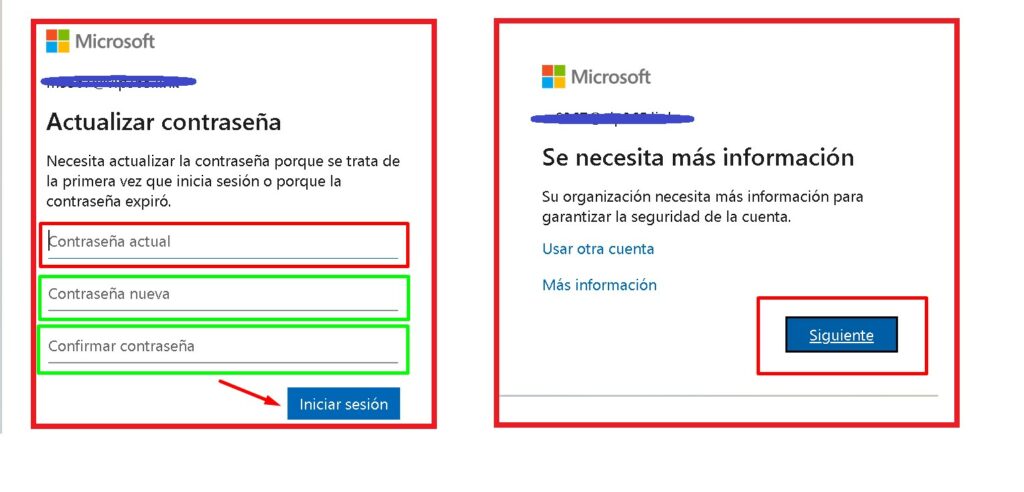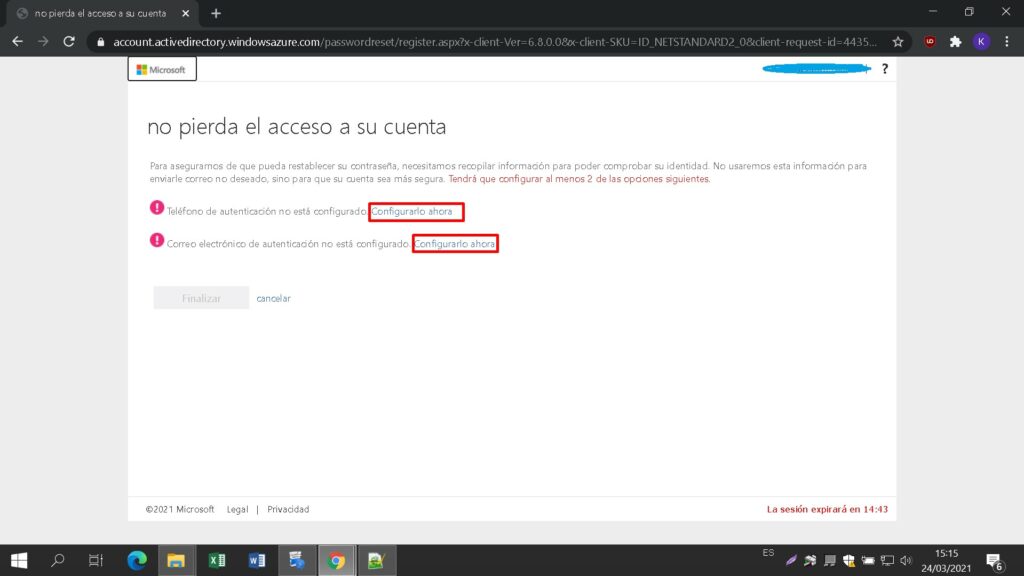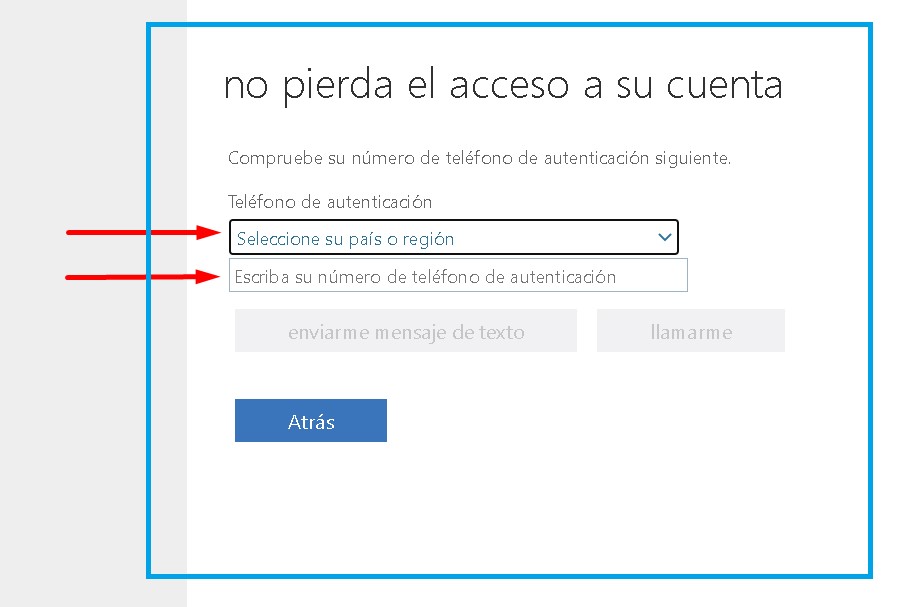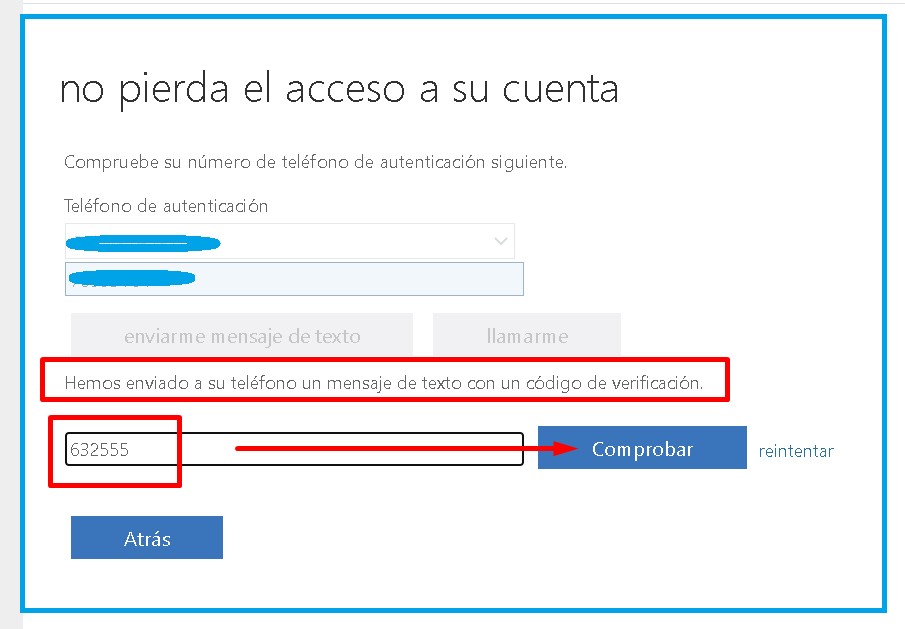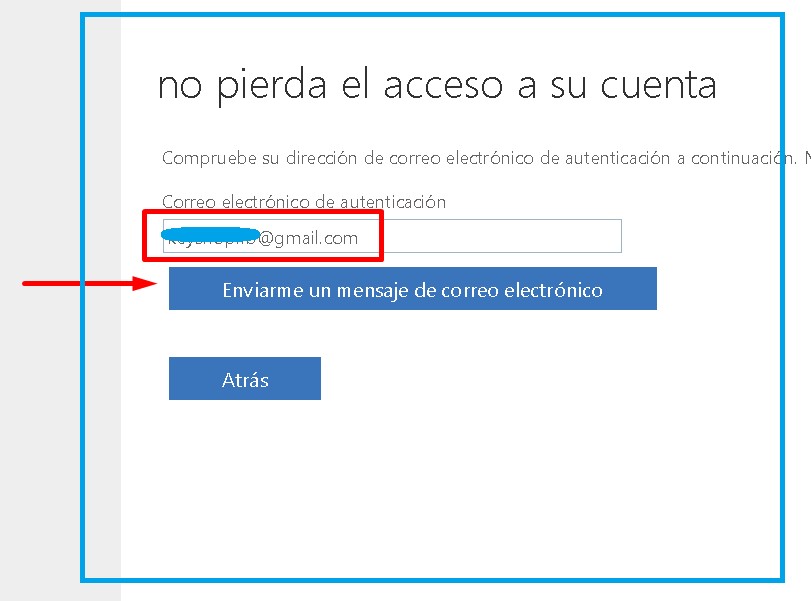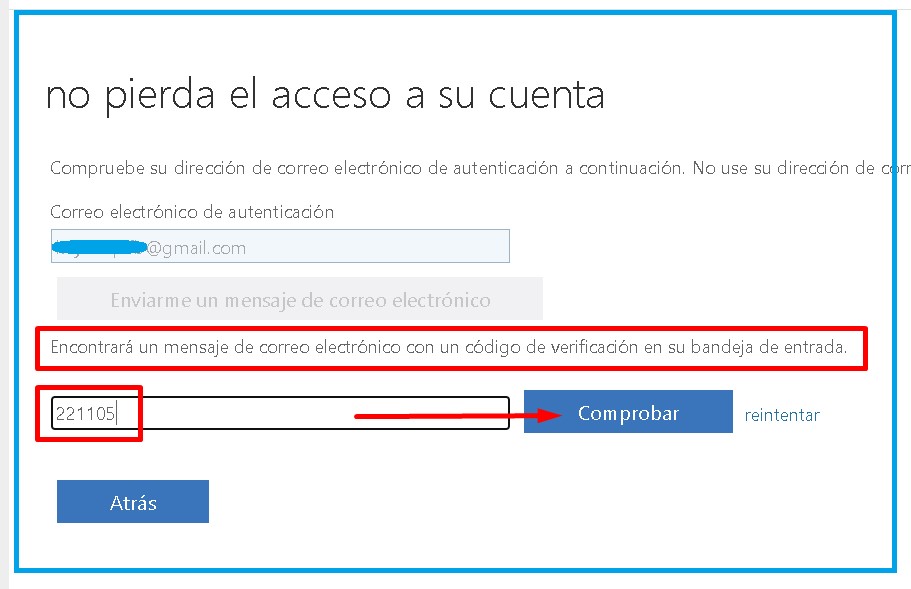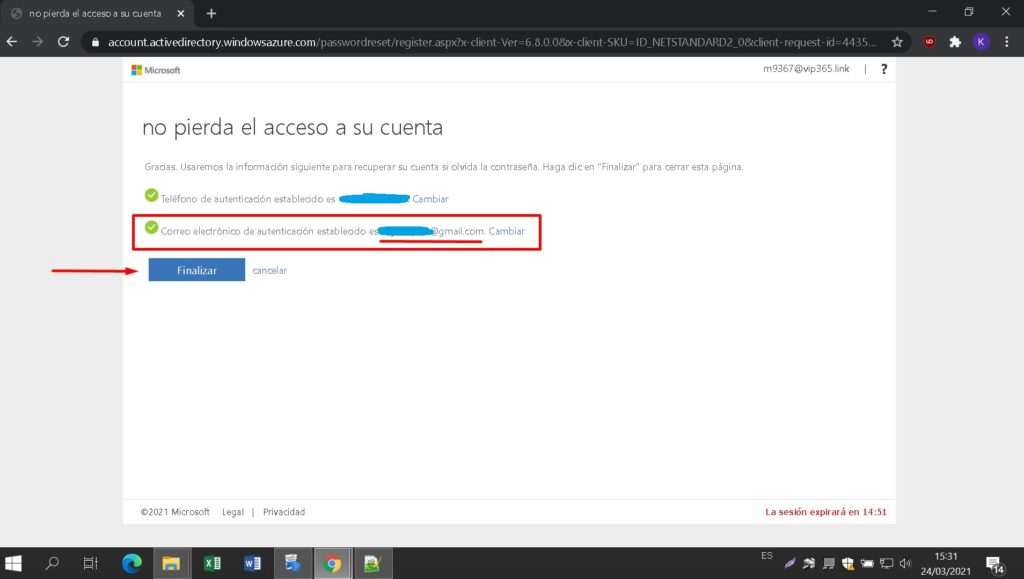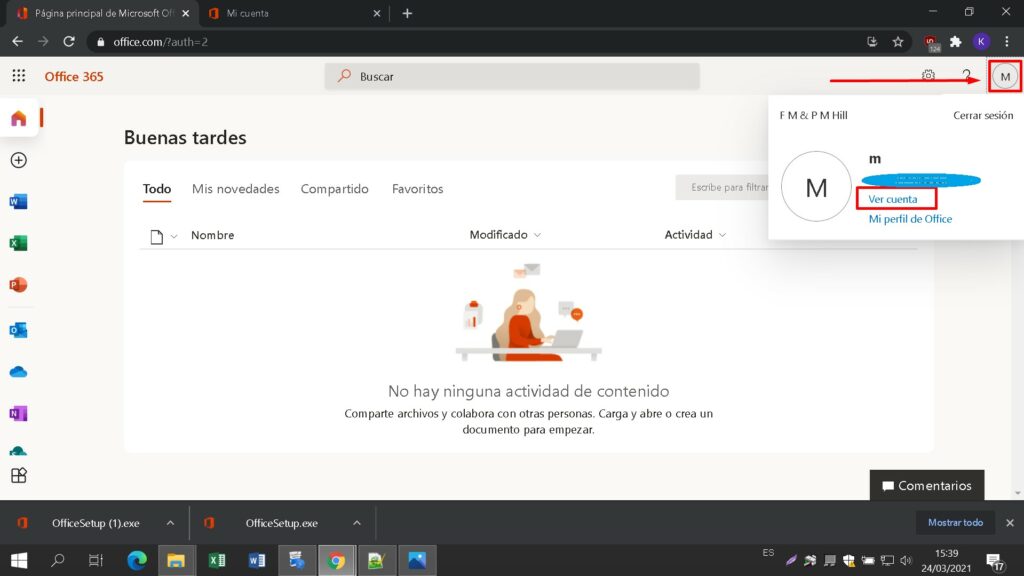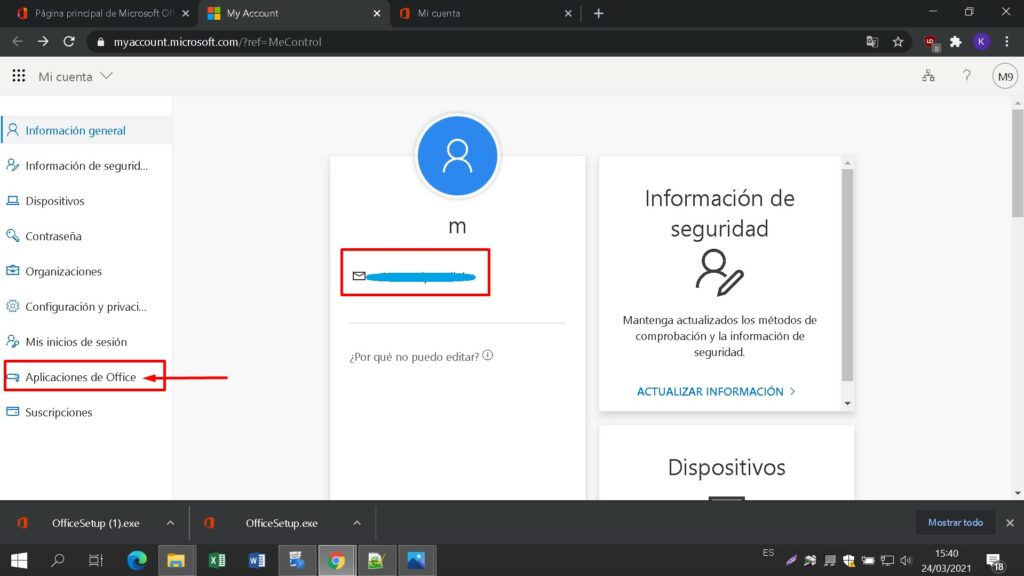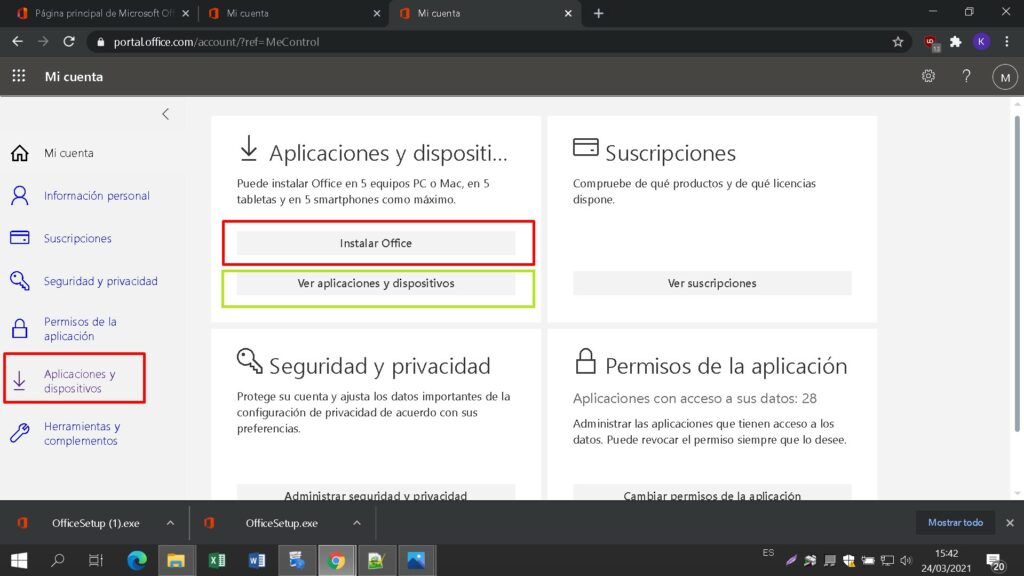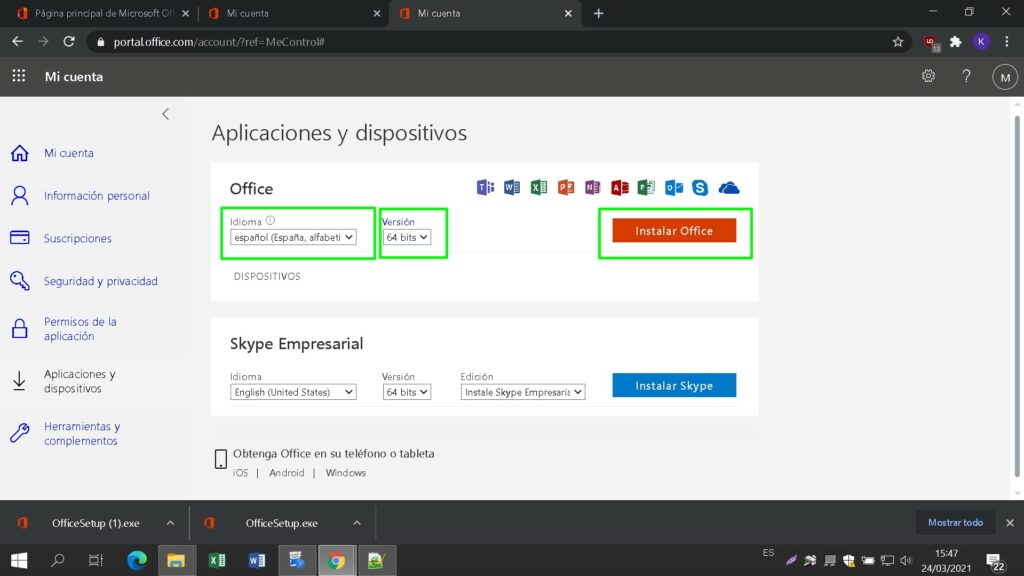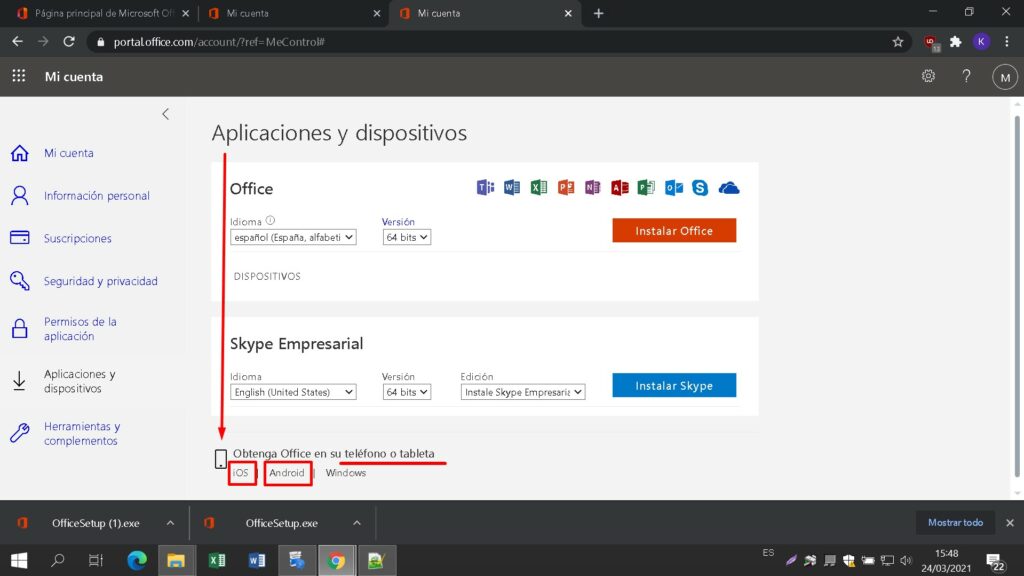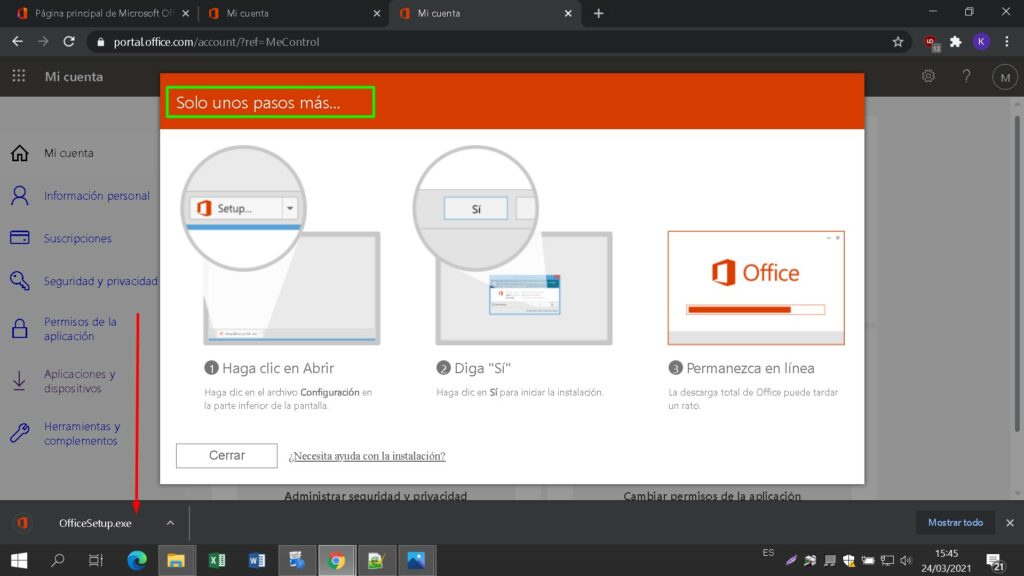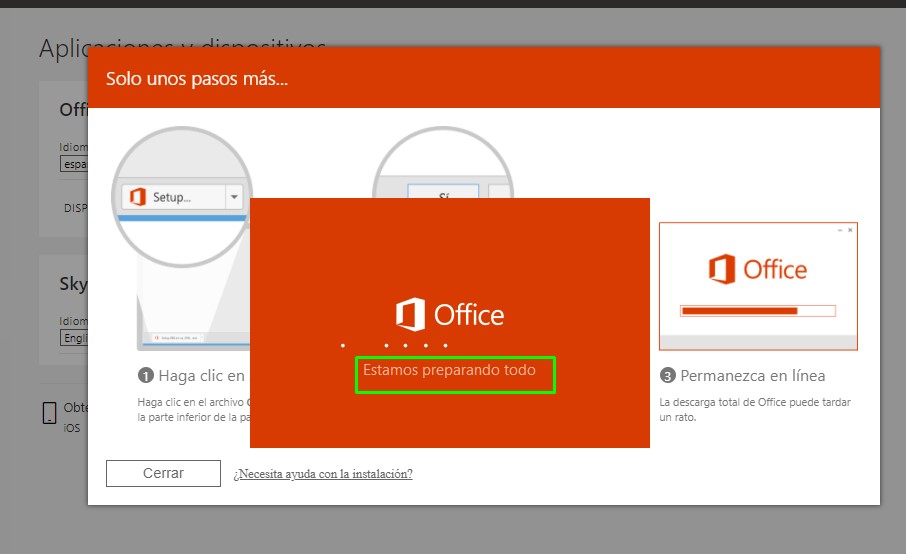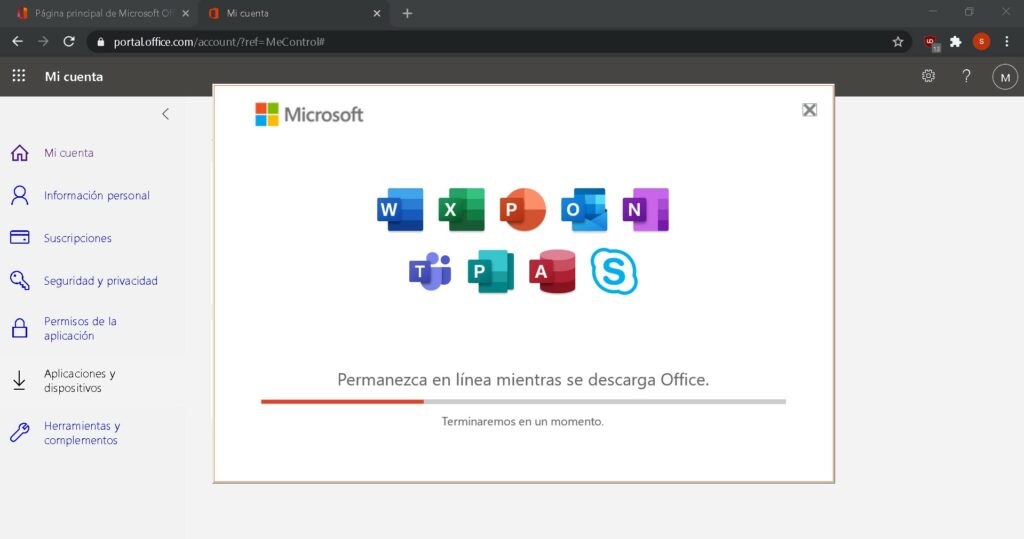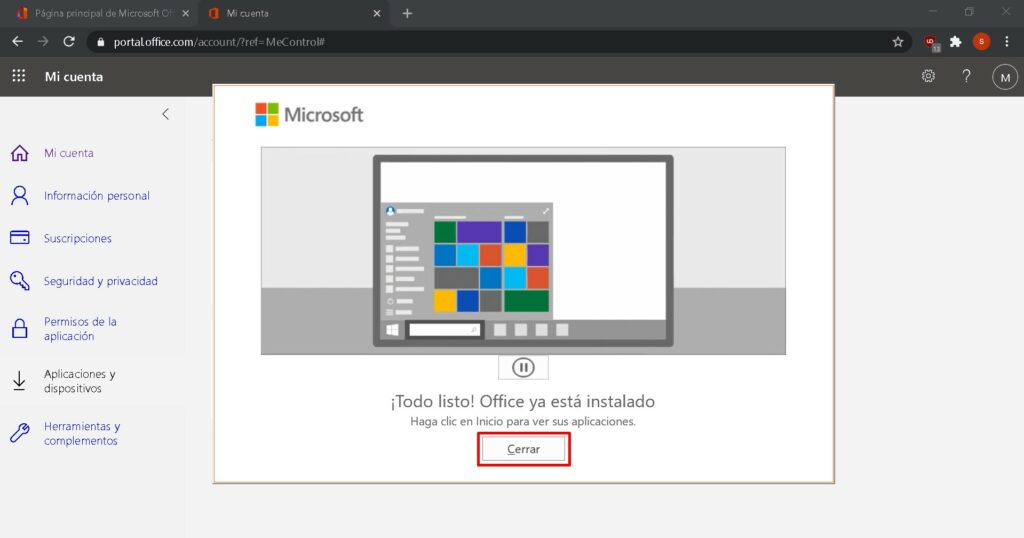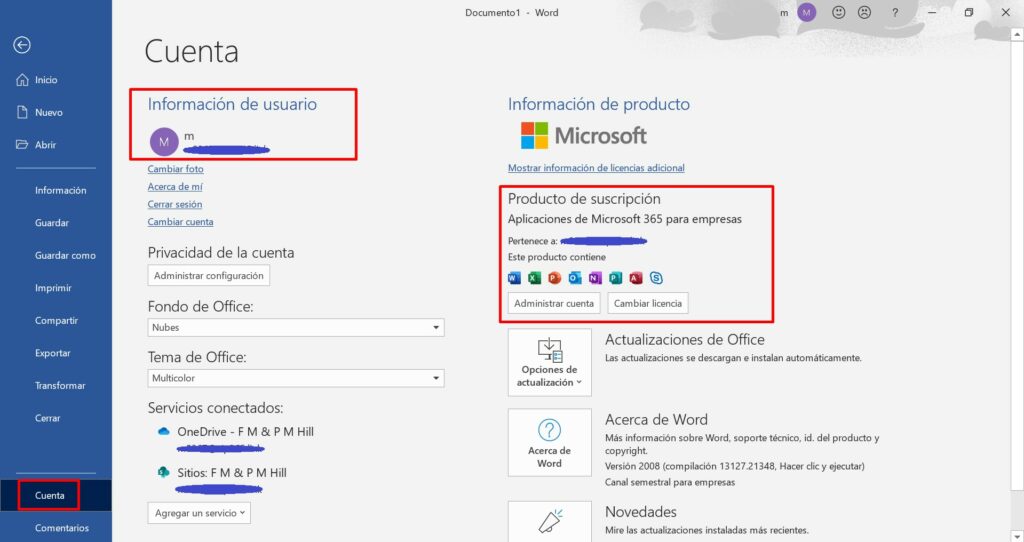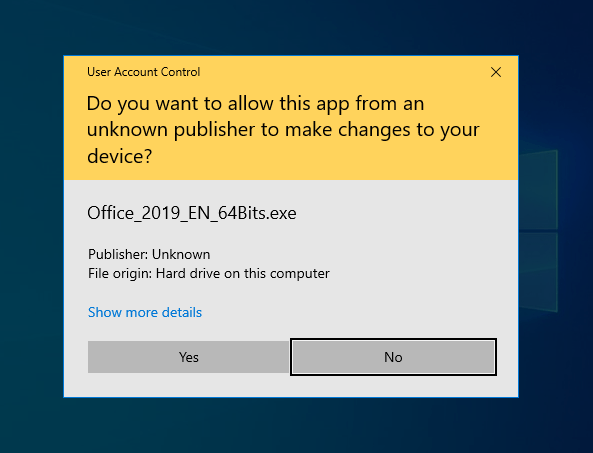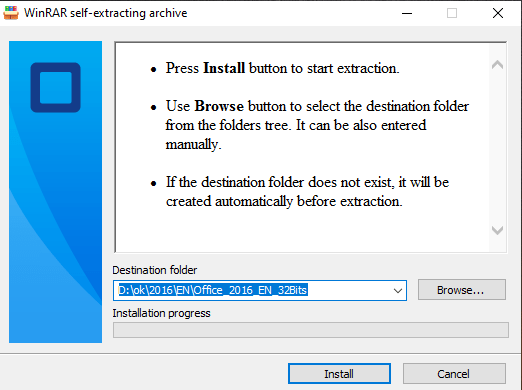Installagion guide Office 2010 Professional Plus 32 & 64 Bits
Download the desired version with the following download link. If your device has more than 4Gb of RAM, we recommend the 64-bit version.
| LANGUAGE | 32 BITS | 64 BITS |
| DEUTSCH | Herunterladen | Herunterladen |
| ENGLISH | Download | Download |
| FRANÇAIS | Télécharger | Télécharger |
| ITALIANO | Scarica | Scarica |
| ESPAÑOL | Download | Download |
This ISO file is the basis for the installation of the product.
- 1 gigahertz (GHz) or faster 32-bit (x86) or 64-bit (x64) processor
- 1 gigabyte (GB) RAM (32 bit) or 2 GB RAM (64 bit)
- 3 GB of available hard disk space
- DirectX 9 graphics device with WDDM 1.0 or higher driver
Remember, the key you have purchased is a prepaid code that is not compatible with the pre-installed software. This is an original Microsoft product. Uninstall the previous version of Office that you have on your PC and restart your computer. This is important to avoid compatibility problems.
Once the download is complete, right click on the downloaded file and choose the “Mount” option from the dropdown menu.

After the ISO file that you downloaded is mounted, you can access it from your Computer as a DVD drive. Here you can run the installer.
Complete the program installation and enter the “activation key” during or at the end of the process.
The mounted image should appear on your Computer. If this does not appear (AS IN WINDOWS 7) you must use an alternative program to mount the product image, such as Remember, the key you have purchased is a prepaid code that is not compatible with the pre-installed software. This is an original Microsoft product. Uninstall the previous version of Office that you have on your PC and restart your computer. This is important to avoid compatibility problems.WinCDEmu which can be downloaded from the following link:
WinCDEmu
Use this program to create a virtual disk so that you can install your program
Microsoft has gradually phased out support for some older products. Therefore, telephone activation is no longer possible. If you have any problems or questions during the Installation, please contact our 24/7 customer service.