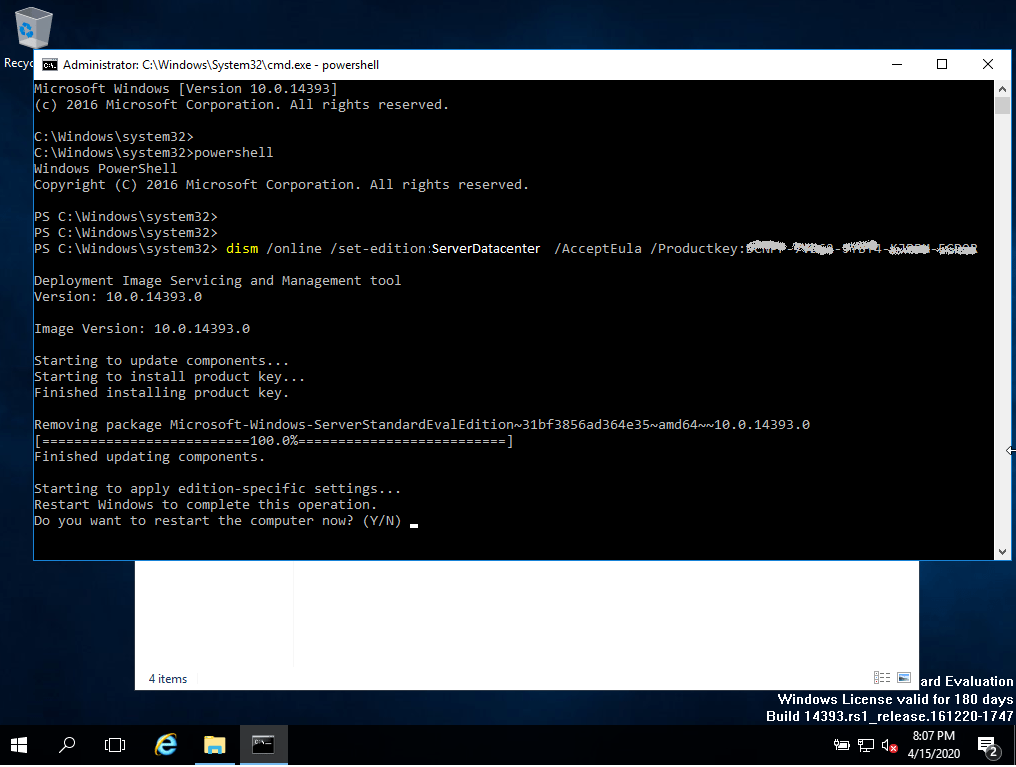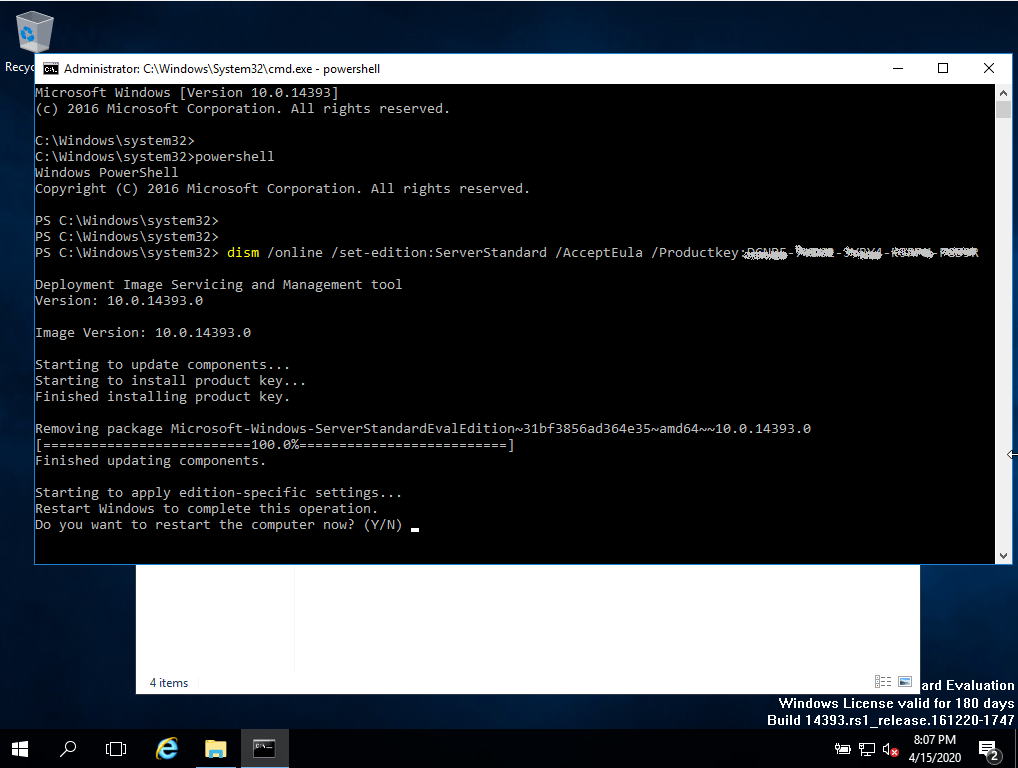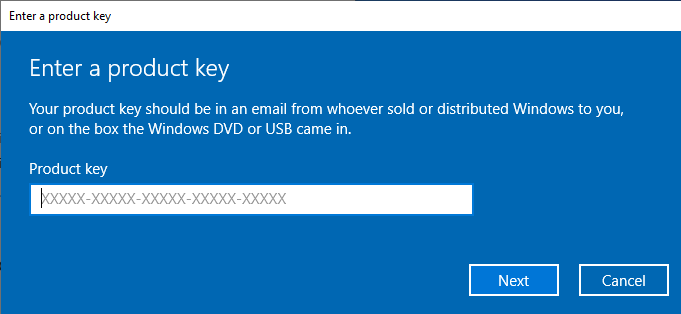Installation guide Windows Server 2016 Essentials
- Procesador de 1,4 gigahertz (GHz) o más rápido de 64 bits (x64) con NX/DEP
- 2 gigabyte (GB) RAM
- 60 GB of available hard disk space
- Dispositivo gráfico DirectX 9 con resolución de 1024×768 Pixeles
Verify that you have a stable Internet connection during installation. Please follow these steps for a successful activation
If you already have a (installed) version of Windows Server 2016 Essentials as a download or on USB / DVD, first try activating this version with our product key. Make sure your version of Windows matches the Windows version of the product key. Otherwise, or in case the installation doesn’t work, continue with point 2.
Windows Server 2016 Essentials
| LANGUAGE | 64 BITS |
| DEUTSCH | Herunterladen |
| ENGLISH | Download |
| FRANÇAIS | Télécharger |
| ITALIANO | Scarica |
| ESPAÑOL | Descarga |
After downloading, burn the ISO file to DVD or save it to USB. Once you boot your PC / Laptop with the DVD / Pendrive the installation program will run. Follow the guided steps of the program to complete its installation.
This supplied Microsoft installation includes a 180-day trial. To convert to a full version, run the command:
cmd / Powershell
as administrator:
slmgr.vbs /ipk XXXXX-XXXXX-XXXXX-XXXXX-XXXXX
(Instead of the Xs, enter the product key)
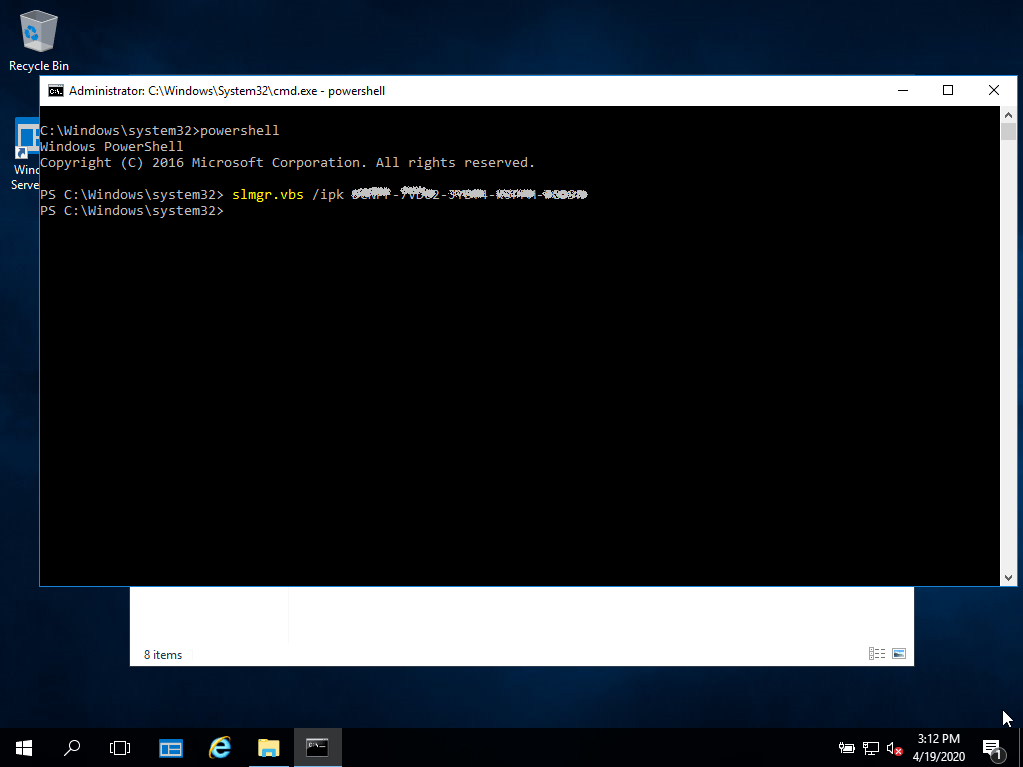
We wish you a successful installation. If you still have problems or questions about the installation, please contact our customer service at any time. We will help you as soon as possible.